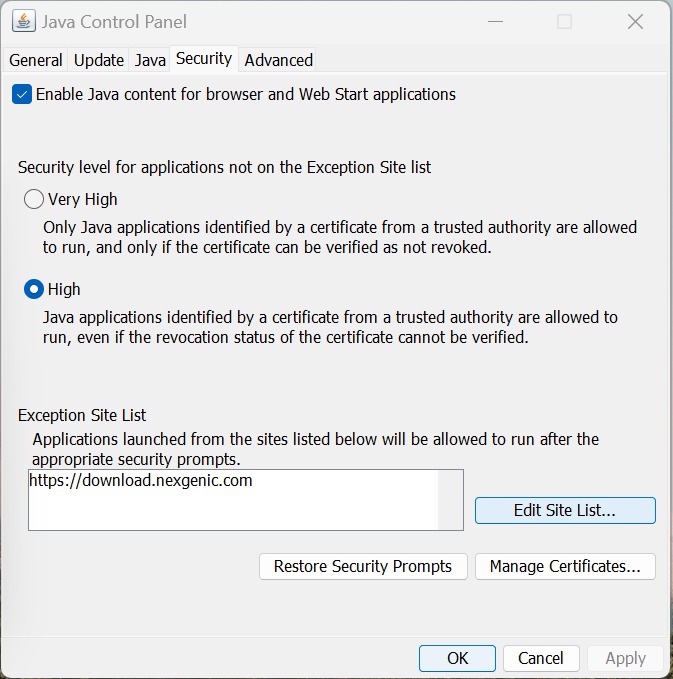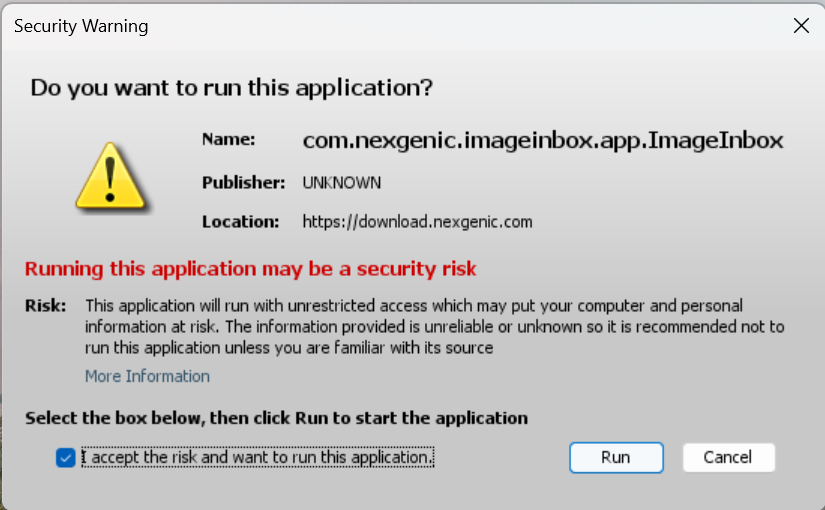Installation
Contact your IT team to help with the software installation process.
To install the ImageInbox software, you will need Java 8 installed on your computer. Once Java 8 is installed, you can use the download link to install the app.
Java Control Panel
Security Confirmation
Before starting the App, open the Java Control Panel and select the “Security” tab (see image).
Set the “Security Level” to “High”. Next, add “https://download.nexgenic.com” to “Exception Site List” using the “Edit Site List …” button.
Start the app for the first time using the downloaded JNLP file. Confirm the security exception (see image) that enabled the start of the NexGenic ImageInbox app.
The security confirmation is only required upon initial installation.
An icon has been created on your desktop to start the app.
Sign Up
After installation, open the app, select "Sign-Up" and "Study Coordinator", and fill out the form. An activation code will be sent to your email. Once you receive the code, you can start the app and sign in with our user ID (email) and password. Next, enter the code (only upon initial startup).
To complete the user ID registration, please contact us using the contact form and provide us your user ID, trial name, and trial site ID for each trial. We will confirm your profile registration.
Study Training
Contact the trial data manager assigned to your clinical trial to receive training on how to submit image studies.